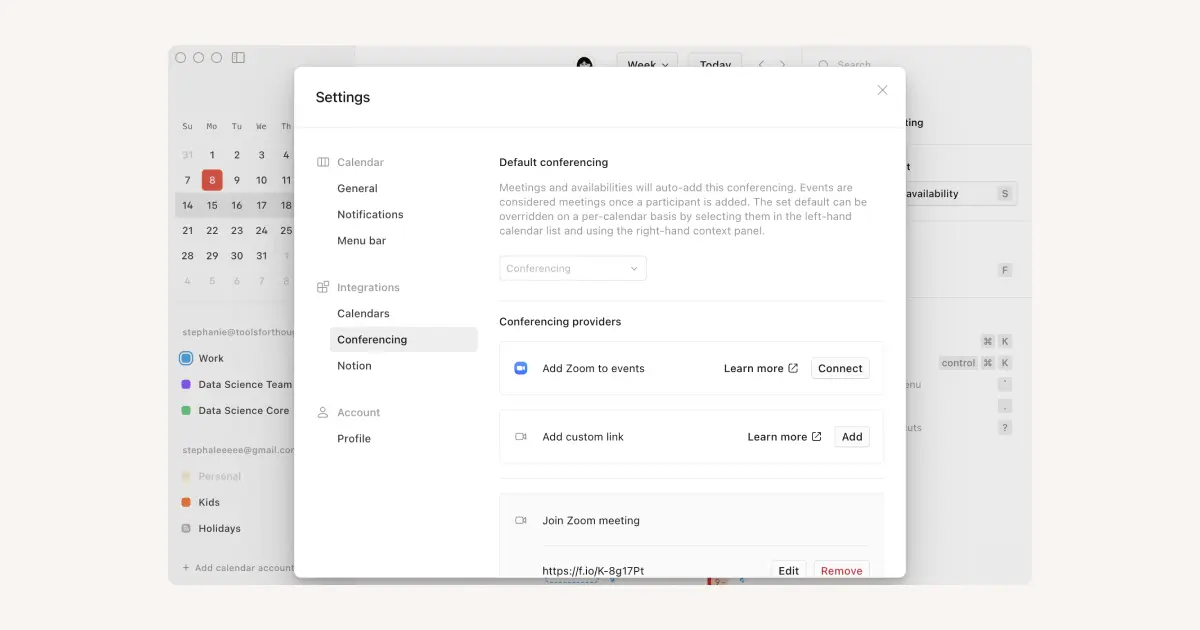Notion Calendar settings
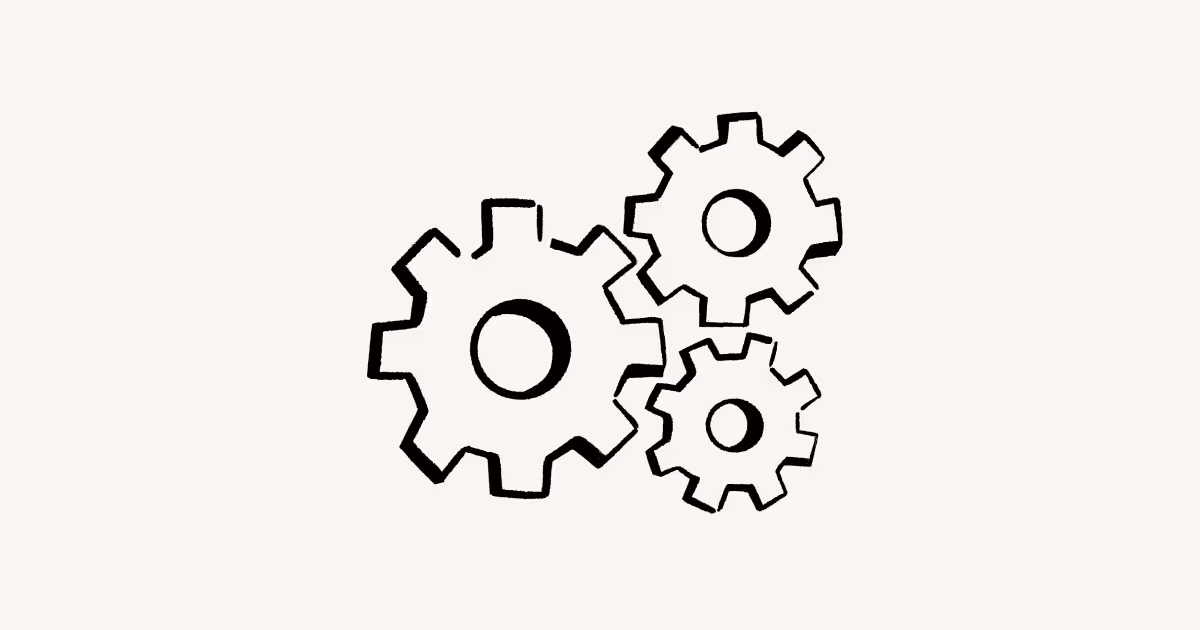
There are lots of ways to change how Notion Calendar shows and reminds you about meetings 🗓️
Jump to FAQsIf you’re using Notion Calendar on desktop or browser, you can go to settings by selecting your profile picture → Settings.
If you’re using Notion Calendar for mobile, you can go to settings by selecting ≡ in the top left corner → ⚙️.
Open the General tab of your settings to adjust the following:
Calendar view: Choose to display weekends, declined events, or week numbers in your calendar.
Start week on: Choose which day you want each week to start on.
Calendar navigation: Choose whether you want the keyboard shortcut
Tto go to today, or align today in your calendar view.Meetings: Choose how much in advance an upcoming meeting should be shown in your context panel.
Language: Choose which language you want to use Notion Calendar in.
Time format: Choose how you want the time to be formatted.
Time zones: Choose whether you’d like Notion Calendar to ask you if you’d like to change your time zone when you’re in a different location.
Location: Choose to open location links in Apple Maps or Google Maps.
Theme: Choose from
Auto,Light mode, orDark mode.System startup: Choose whether you’d like to open Notion Calendar on system startup.
Open the Profile tab of your settings to adjust the following:
Your profile photo.
Your full name.
Your username.
The primary account you use to log into Notion Calendar.
You can also Delete Notion Calendar account from your profile settings.
Open the Notifications tab of your settings to adjust the following:
Default event reminders: Open your Google Calendar notification settings to adjust the reminder settings for each connected calendar.
Event invite notifications: Choose to get notified when you’re invited to an event, or when an existing invitation is updated.
Upcoming meeting notifications: Choose how early you want to be notified about a meeting, and what sound you want notifications to play.
You can receive Notion Calendar desktop notifications by allowing them in your device’s settings. To receive Notion Calendar browser notifications, go to https://calendar.notion.so/settings/notifications. If notifications are turned off, go to your browser’s settings and make sure to allow notifications from https://calendar.notion.so.
If you have one email address connected to both a Google Calendar and an iCloud Calendar, but you want events from iCloud to go to your Google Calendar, you can set up iCloud email notifications following the instructions here →

Note: Due to some technical limitations, you can’t currently categorize Notion Calendar notifications as time-sensitive on your mobile device. We’re looking to improve this in the future.

Note: This feature is available only on Notion Calendar for desktop.
You can add Notion Calendar to your menu bar to see your upcoming events and take quick actions like joining a meeting or emailing an event’s participants. This allows you to access Notion Calendar even when the app is running in the background.

To ensure your menu bar is always visible on your screen:
On MacOS: Hold
cmdand drag the menu bar icon closer to the system clock. You might have to go to Notion CalendarSettings→Menu barand turn offEvent titleto get the Notion Calendar icon to show up.On Windows: Click
^in your taskbar, then drag the Notion Calendar icon to where you want it in your taskbar.
Open the Menu bar tab of your settings to adjust the following:
Menu bar calendar: Turn the menu bar on or off.
Include events: Choose how many days’ worth of events you want the menu bar to show. You can also include or exclude
All-day events,Events without participants, orEvents without conferencing/location.Preview upcoming event in menu bar: Choose how much in advance you want the menu bar to tell you about an upcoming event. You can also turn on or turn off the ability for the menu bar to show you an
Event titleorEvent time.
If you want to hide an entire calendar from the menu bar, right-click the calendar from the left sidebar of Notion Calendar. Then, turn off Events included in menu bar. This will also turn off upcoming meeting notifications for this calendar.
Open the Conferencing tab of your settings to connect to your conferencing providers. Default conferencing for each calendar can be set in each calendar’s settings, which you can learn more about below →
You’ll find each of your connected calendar accounts under the Calendar accounts section of the settings sidebar. For each connected calendar account, you can:
Choose a default Notion workspace for that account. This is the workspace you want Notion Calendar to search for event attachments, create AI Meeting Notes in, and more.
Choose default conferencing for that account. This is the conferencing tool you want to use when you add conferencing links to your events.
Disconnectthe account.
You can also select Add calendar account in the sidebar to connect another calendar.
You’ll find each of your connected Notion workspaces under the Notion workspaces section of the settings sidebar. For each connected workspace, you can:
Choose a default database to store AI Meeting Notes.
Choose to automatically add AI Meeting Notes to new events.
Disconnectthe workspace.
You can also select Add Notion workspace in the sidebar to connect another calendar.
Change the number of days displayed: Select
±to the immediate right of the last date displayed in Notion Calendar. From there, select-or+to adjust how many days you’re able to see in your calendar at once.If you’re on mobile, open the left sidebar menu and select
1 day,2 days, or3 days.
All-day section: You can collapse or expand the section of your calendar that shows all-day events by clicking on the two arrows in your zone column or pressing
ctrl/⌘+K>Collapse all-day sectionorExpand all-day section.Change interface scale: On desktop with Notion Calendar open, go to
Viewin the top bar of your screen. Hover overInterface scaleand selectZoom In,Zoom Out, orActual Size.Resize your grid: On desktop with Notion Calendar open, go to
Viewin the top bar of your screen and selectZoom Hours InorZoom Hours Outto adjust your calendar’s density.

If the keyboard shortcut for Zoom hours in isn’t working on Windows, you can change this in Windows settings. Find the Input language hot keys setting and make sure that Ctrl + Shift is not selected, so that it can be used for Notion Calendar. You can learn more about reassigning hot keys for your keyboard here →
FAQs
Why can't I see Notion Calendar in my menu bar or taskbar?
Why can't I see Notion Calendar in my menu bar or taskbar?
If you have a lot of items in your menu bar or taskbar, it's possible you won't be able to see Notion Calendar. To ensure Notion Calendar is always visible:
On MacOS: Hold
cmdand drag the Notion Calendar icon closer to the system clock. You might have to go to Notion CalendarSettings→Menu barand turn offEvent titleto get the Notion Calendar icon to show up.On Windows: Click
^in your taskbar, then drag the Notion Calendar icon to where you want it in your taskbar.